Learning how to enable Developer Mode on Oculus Quest 2 allows you to access the device’s developer settings. These settings can be used to tweak the performance of your Quest 2 and enable features that are currently unavailable to regular users.
Move on to the settings right after you launch the app on your phone. Next, in Settings, click on the device you want to enable developer mode on (in this case, the Quest 2). Now, select More Settings and then Developer Mode. Finally, toggle Developer Mode ON. Once you’ve enabled developer mode, you’ll be able to test and deploy apps on your Quest 2.

Why Do You Want to Enable Developer Mode in Oculus Quest 2?
- While the Oculus Quest 2 is a great VR headset out of the box, you can open up a whole new world of possibilities by enabling Developer Mode.
- This mode allows you to install custom apps and experiences not available through the regular Oculus store.
- For example, you can use Developer Mode to sideload apps from your PC, play SteamVR games, or even test out early versions of upcoming Oculus features.
- Enabling Developer Mode is also relatively simple and only takes a few minutes.
Overall, Developer Mode is a great way to get more out of your Oculus Quest 2 and let you explore a new universe of VR possibilities.
Disadvantages of Enabling Developer Mode in Oculus Quest 2?
Enabling Developer Mode is not meant for the faint of heart.
- It voids your warranty, and there’s a real risk you could brick your device if you’re not careful.
- Developer Mode gives you access to the internal workings of your Quest 2, allowing you to test unreleased features, install custom apps and even tweak the system software.
- Note that some features are still in beta, so things can go south at any time.
So, if you’re not comfortable taking risks, it’s probably best to stick with the official release channels.
How to Enable Developer Mode Oculus Quest 2
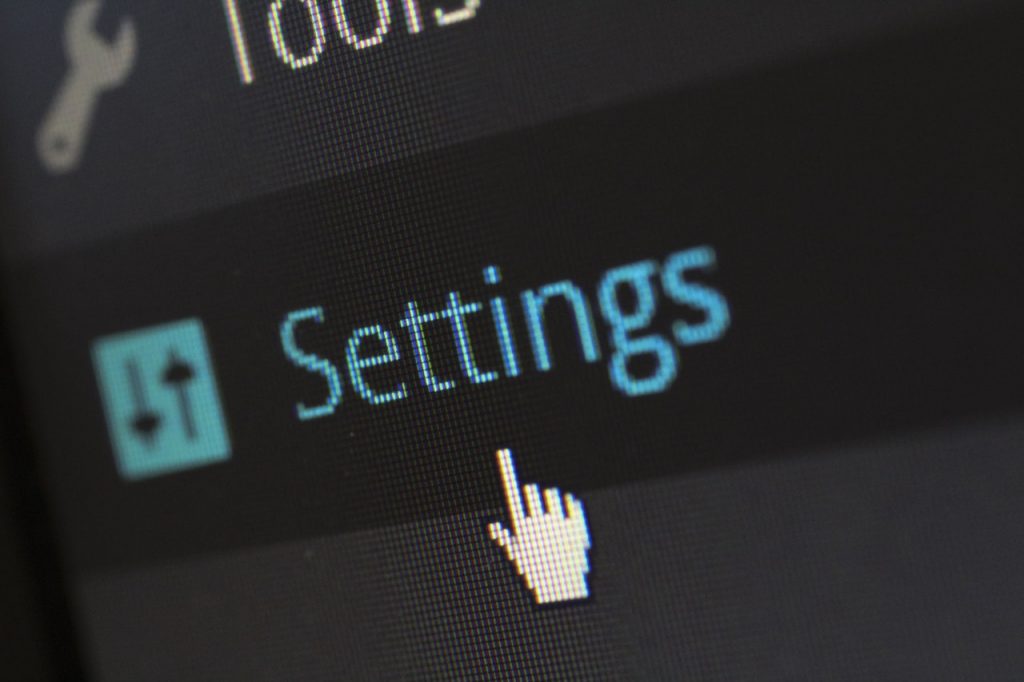
- First, you’ll need to create a developer account on the Oculus website. You can do this by going to https://developer.oculus.com/ and clicking “Create New Organization.”
- Once you’ve created an account and logged in, go to https://dashboard.oculus.com/.
- Next, click “Add new product” and click on “Oculus Quest 2”.
- Tap on the “Edit” button next to your new product.
- In the “Name” field, enter “Developer Mode.”
- Under “Binary Authorization,” select “No Binary Authorization Required.” This will allow you to sideload apps onto your Quest 2.
- Finally, click “Save Changes.”
You’ve now successfully enabled developer mode for your Oculus Quest 2. You can now begin developing for the device.
Conclusion
Following the above-mentioned steps would ensure that you have an easy time to enable developer mode. But keep in mind that you’ll need to use a different version of the Oculus app when in Developer Mode. So, download the latest version from the Oculus website before getting started.
